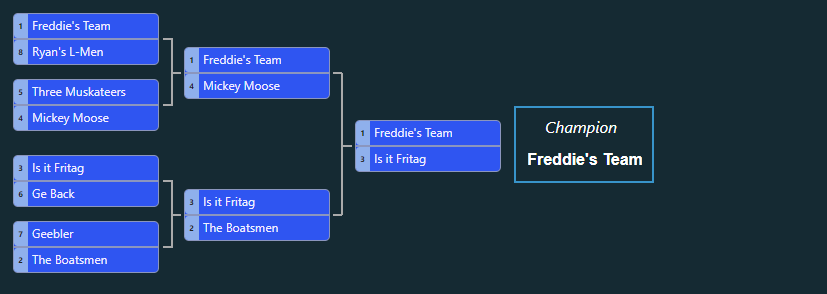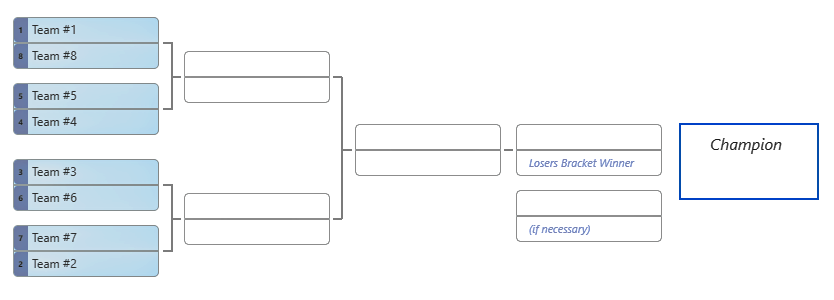With the growing popularity of our online bracket maker, we wanted to provide tips on how to make the ultimate eye-appealing bracket for your tournament. Our printable brackets are great for any kind of tournament, such as for your video game bracket, billiards tournament, dart tournament, a cornhole bracket, etc. You can also run your bracket as a league where invited players can submit a bracket that is graded against your master bracket. This is ideal for running office pools such as an NBA playoff tournament, NHL Stanley Cup pool, NASCAR pool, golf pool, etc.
Our bracket tool is simple to use and offers various configuration options. You can configure your online bracket to be a single or double-elimination bracket. You can also customize the look & feel including your own custom colors for the tournament bracket and participant names.
For your convenience, the bracket configuration and control settings are on the same page as the master tournament bracket so that you can see your changes the instant you make them.
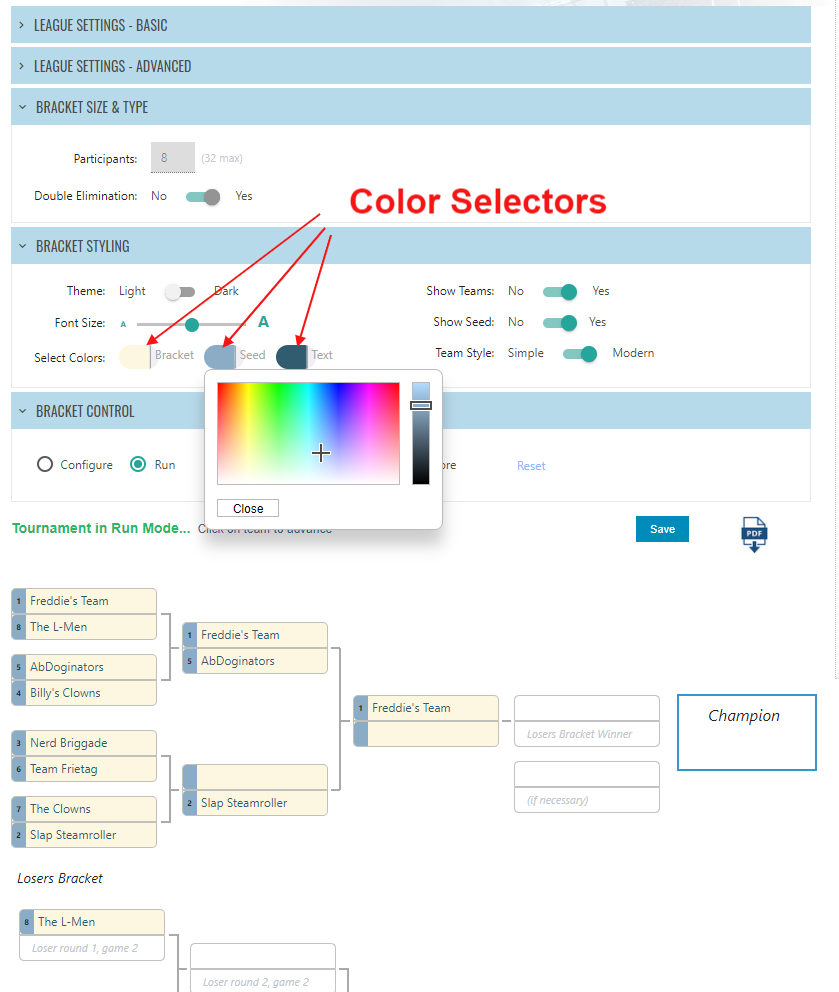
The bracket tool configuration settings allow you to:
- Set the league name.
- Set the number of teams or participants.
- Set to either a single elimination or double elimination bracket.
- Hide or show the seed value in the bracket (show seed is the default).
- Set the bracket to simple or modern style (modern is the default).
- Select the colors for your tournament bracket. You can move the color selector freely and watch the color change instantly on the bracket. The color selector is only shown when Modern style is selected.
For the bracket tool control settings section:
- Select 'Configure' or 'Run'.
- In order to configure league name, team names, and tournament type, 'Configure' must be selected.
- When 'Run' is selected, you can either advance teams by clicking on the team, or by entering a score for the tournament match by clicking on the match.
- To save your bracket configuration and team advancement, click 'Save'. This will also update the Standings page if you are running a league.
- You can use the 'Reset' link to reset any team advancements you made. This will not reset configuration settings.
- You can use the PDF button to save to a file or print your tournament bracket.
Once you've saved your bracket and created your free account, when logged in you can add a headline using a full text editor to show text and images above your tournament's home page. If your league is a prize bracket tournament, be sure to check out the Player Accounts page where you can specify prizes to specific players, keep track of fees for teams or participants, how much they've paid, and any winnings you want to assign them. There is also a 'Notes' tab next to each player that allows you to post a small note next to their name.
When your office pool is ready you can then invite people to your online league. Upon logging in they will always first see your bracket tournament home page. They can then navigate to the 'My Brackets' page to submit their bracket (if configured as a full league), and click the Standings page to see the latest results. There is also a Stats page to show which teams have been picked the most. Finally, there is a private forum in case players want to engage with each other.
As of this writing, our online bracket generator supports up to 32 teams in a single elimination tournament, and up to 16 teams in a double-elimination tournament. Our bracket maker is especially useful for odd configurations such as a 7 team or 9 team double elimination bracket. Be sure to see our article on How Does a Double Elimination Tournament Work.
Don't forget that even with all these bells and whistles, our bracket generator is free to use! There is an option to pay a small cost to remove ads and the OfficePoolStop promo text shown on the bracket PDF file.