Creating hobby tutorials is a great way to share your passion and skills with others. Whether it’s cooking, painting, or woodworking, showing people how to do something can be rewarding.
However, making your tutorial stand out requires more than just filming; it needs good editing. Video editing helps make the content clear and keeps viewers engaged.
CapCut PC is a strong editing tool that can assist you in editing your hobby tutorial with ease.
In this article, we will guide you through the process of using CapCut PC to record and edit your hobby tutorial, incorporating subtle effects that enhance your video without diverting attention from it.
Why Use CapCut PC for Editing Hobby Tutorials
CapCut PC is a suitable option for editing hobby tutorials since it provides you with the tools you require to make your videos clean and clear.
Its interface is straightforward, so even if you are a beginner, you can still learn quickly. The tools are simple to locate and utilize. You can cut clips, insert text, and add effects without any hassle.
There are some features available for free, but others, such as premium effects or exporting in a higher quality, will require a payment.
Nevertheless, the free features are adequate enough for most hobby videos. A fantastic feature is the manner in which it allows you to make subtle changes. These minor edits cause your video to be smooth and polished.
You can also utilize features such as text to speak to include voice in your video, allowing more individuals to follow along.
CapCut PC provides you with the means of enhancing small details in your video that make all the difference to your viewers.
Main Features of CapCut PC for Hobby Tutorials
CapCut PC features numerous things that assist in keeping your hobby guides concise and easy to follow. You can also include smooth transition effects between video clips to have the video remain continuous.
Simple effects are also available that assist in making every step distinct yet not overwhelming.
You can also include titles and text to describe what you’re doing. This makes it easy for viewers to follow along with each segment.
CapCut PC allows you to fine-tune the sound so your voice is audible and background music sounds great. These are simple tools to use, even if you’ve never edited before.
There are some things included in the paid version, such as additional effects or higher video quality when you export. However, you still have plenty without paying for it.
There is one utility you may find useful, though. The AI video generator. It can produce cool and practical graphics for your tutorial. It makes your video look new and creative without working hard.
Steps to Record and Edit Your Hobby Tutorial Using CapCut PC
Step 1: Install CapCut PC on Your Device
First, visit the official CapCut website and download the CapCut desktop video editor on your computer. Ensure you are downloading the PC version.
Follow the instructions on your screen after the file is downloaded to install it. You will be required to create an account or log in to use the editor after installation.
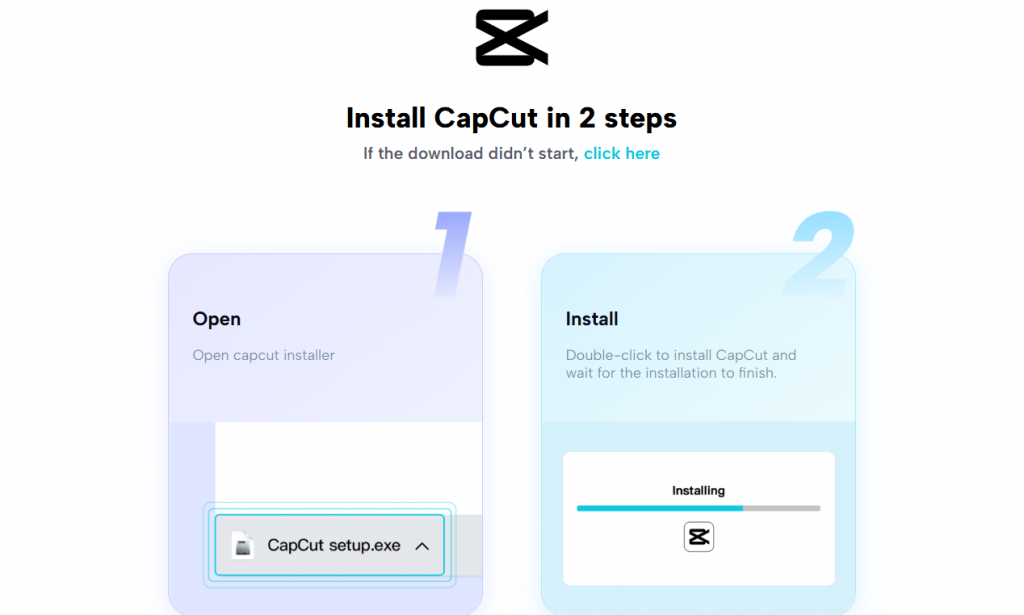
Step 2: Record Your Hobby Tutorial
Begin by filming your hobby tutorial in a quiet and well-lit area. Use natural light or position a lamp close to your setup so your hands and materials are visible.
Hold the camera steady, either with a tripod or on a flat surface. Attempt to speak clearly and hold the microphone close if you are recording audio.
You don’t have to use fancy equipment; your phone or webcam will do just fine.
Step 3: Import and Edit Your Video in CapCut PC
Launch CapCut PC and tap on the import button to import your video into the editor. Trim the beginning and end, cut out sections you don’t require, and normalize the sound level to maintain an even level.
Insert basic transitions between steps, such as crossfade or slide, for a seamless flow. Slow motion or soft blur can also be used to give emphasis to essential portions of your process.
Attempt not to have too many effects, simplicity works best.
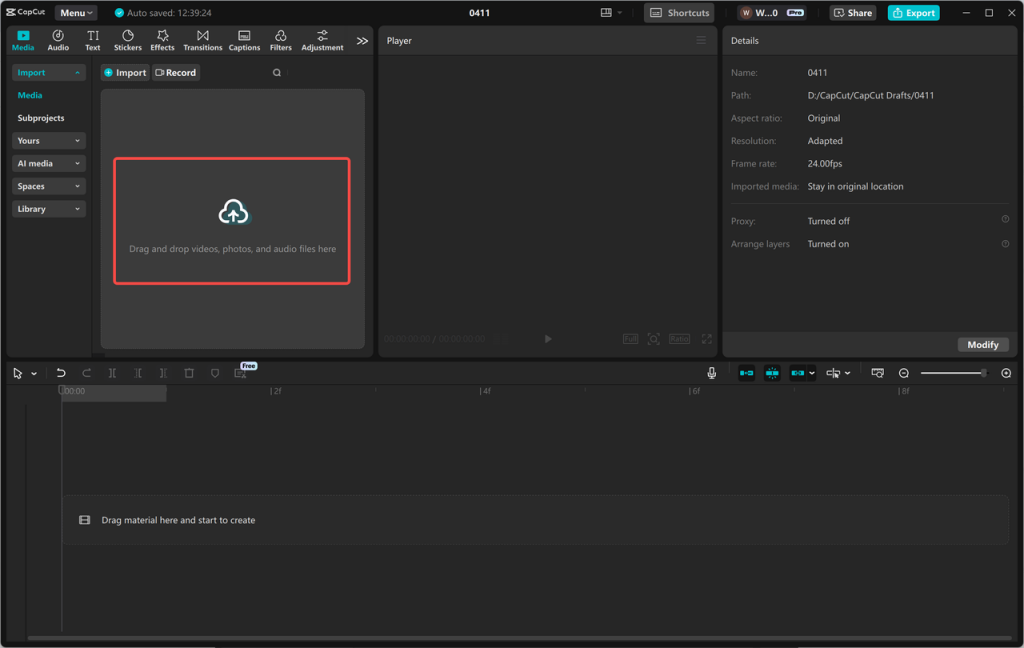
Step 4: Enhance the Video with Subtle Effects
Utilise CapCut PC’s internal library to insert soft music in the background, plain text pop-ups, or zoom in when displaying a fine detail.
Fade-in and fade-out effects are also good methods to open and close your video. These add-ons make your video appear more professional.
You can also utilize the voice changer tool to insert some fun or to fit a different tone if necessary. This makes the video more engaging for various viewers.
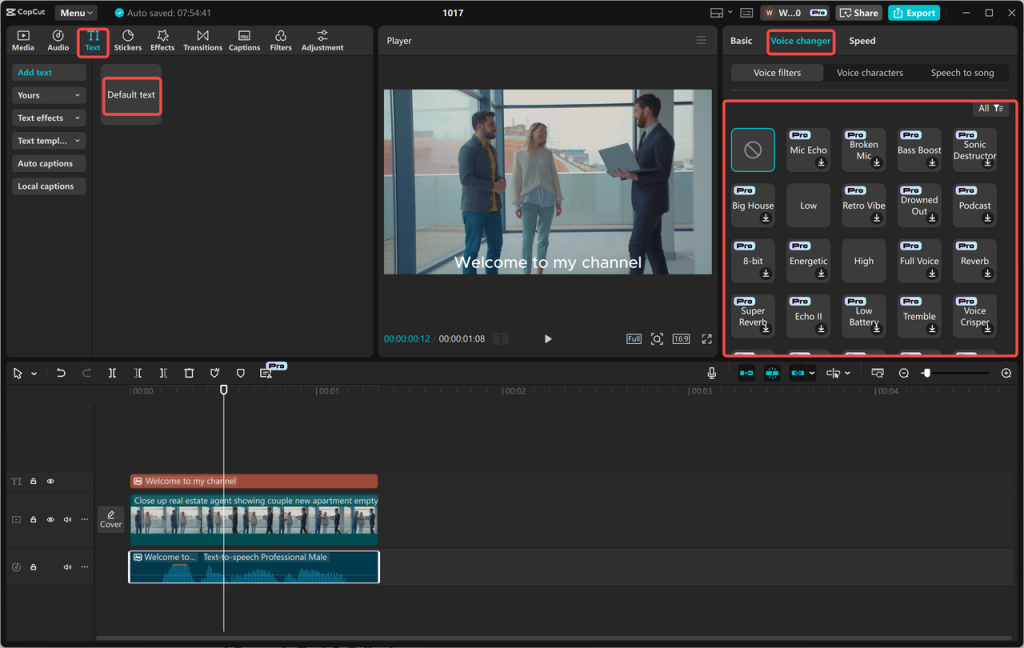
Step 5: Export and Share
When your video is ready, click export. Select the resolution and format you prefer. CapCut PC also has paid export options for better quality or to delete the watermark.
Choose what suits your requirements, and your video will be ready to share.
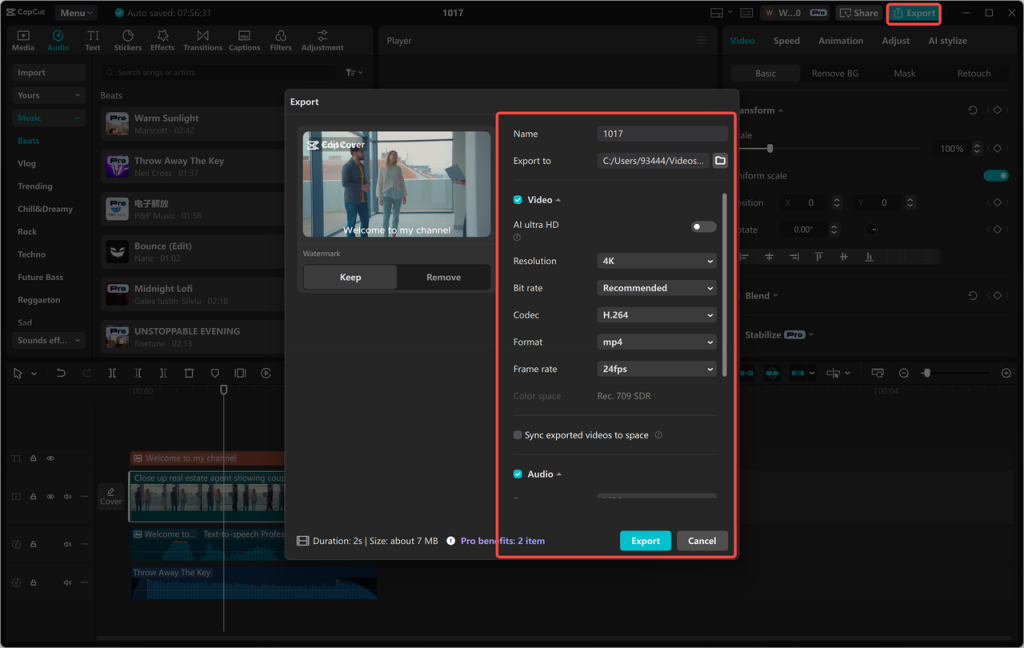
CapCut PC: Premium Features and Pricing
CapCut PC provides you with a lot of useful tools to edit, but some of the extras are on the paid plan. These are high-quality exports, with no watermark, and use premium effects and sounds.
The free plan is solid, but the paid plans can enhance your videos just a bit. If you intend to post frequently or need a cleaner finish, the paid version might be best for your needs.
Conclusion
CapCut PC is a great program for capturing and editing hobby guides. It has easy tools that assist you in tidying up your video, applying effects, and making your audience interested.
If you are a beginner or have edited before, it aligns with your requirements. Experiment with the tools and discover how they accommodate your style.
Though some tools cost money, lots of great ones are available at no charge. For anyone who is sharing their art, CapCut PC is a useful and convenient means to create improved videos.



